This guide describes how to establish a connection to a BeagleBone from ![]() MAC or
MAC or ![]() Windows.
Windows.
![]() Mac
Mac
Ethernet Connection via USB Cable
Serial Connection
![]() Windows
Windows
Ethernet Connection via USB Cable
Serial Connection
![]() Ethernet Connection via USB Cable
Ethernet Connection via USB Cable
1. Make sure the necessary drivers are installed for MAC USB tethering.
2. Attach a micro USB cable to the BeagleBone from your computer.

3. Verify that BEAGLEBONE is shown in the Finder
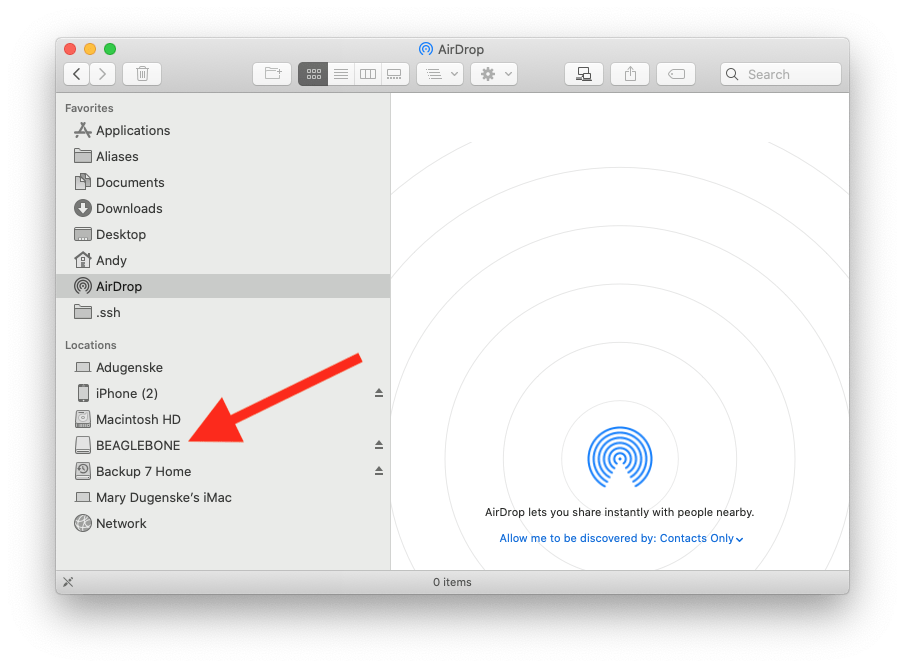
4. Open a Terminal window and ssh to the Beaglebone’s default IP address.
ssh debian@192.168.7.2
debian@192.168.1.109's password:
Enter temppwd for the password.
5. Success looks like:
Debian GNU/Linux comes with ABSOLUTELY NO WARRANTY, to the extent
permitted by applicable law.
Last login: Thu Sep 24 14:43:16 2020 from 192.168.7.1
debian@beaglebone:~$
6. Enjoy!
Mac Serial Cable
1. Download Serial 2
2. Connect a USB to TTL serial cable to your laptop and the Beaglebone.
Connect the Black wire to Pin 1, Green wire to Pin 4 and White wire to Pin 5 of the J1 header as shown below.

More coming soon.
Windows, USB cable
1. Install PuTTy
2. Attach a micro USB cable to the BBB from your laptop.

3. Confirm that the Beaglebone shows-up in File Explorer.
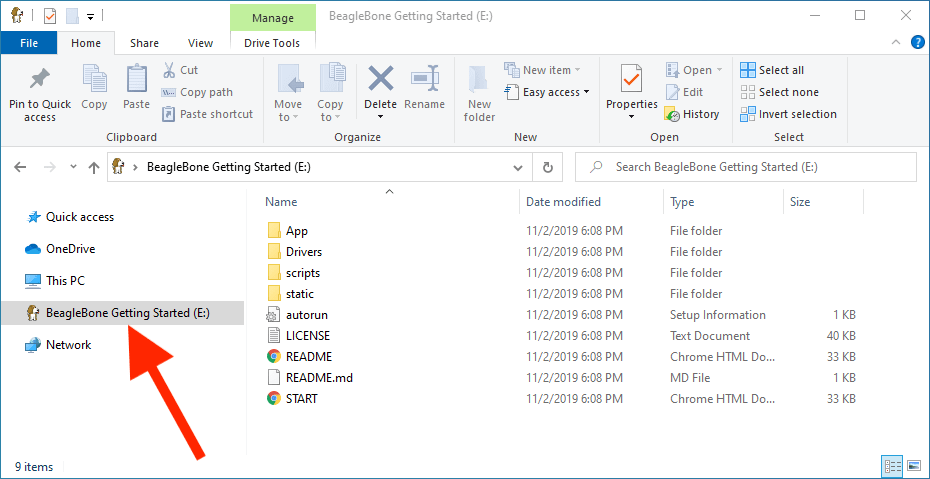
4. Start PuTTy. Configure as shown below. Click open.
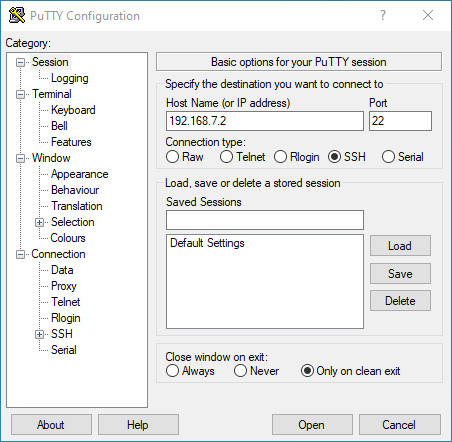
5. Login as Debian
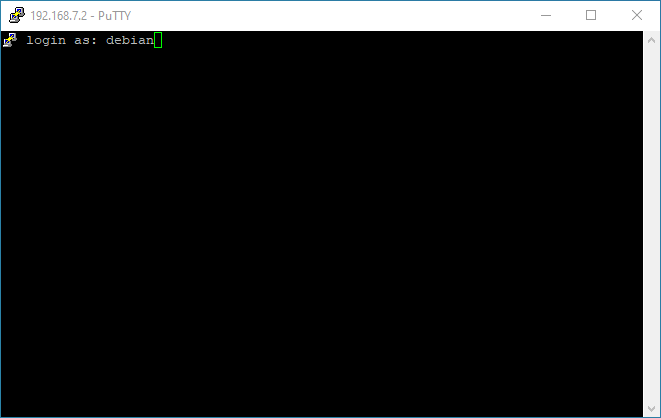
6. Enter temppwd for the password
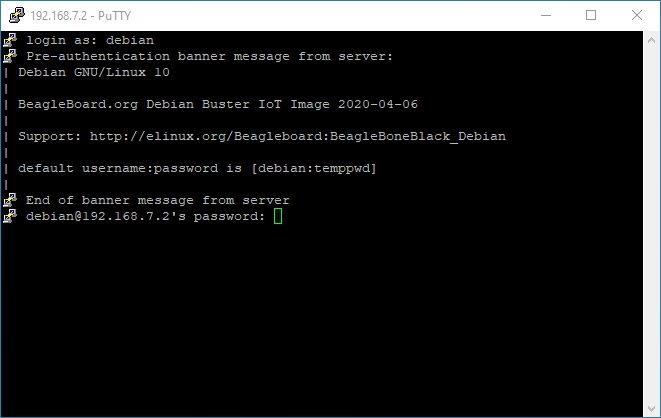
6. Success looks like this:
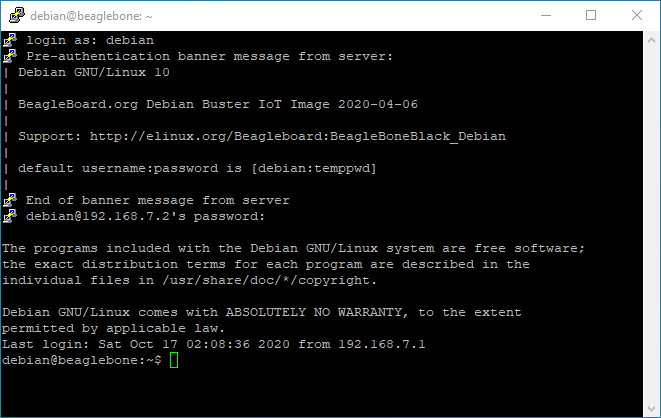
7. Enjoy
Windows, serial cable
1. Install PuTTy
2. Connect a USB to TTL serial cable to your laptop and the Beaglebone.
Connect the Black wire to Pin 1, Green wire to Pin 4 and White wire to Pin 5 of the J1 header as shown below.

3. Start PuTTy. Configure as shown below. Click open. [Needs to change to serial screen.]
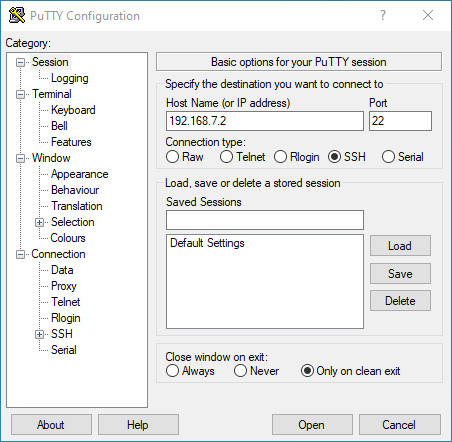
4. Login as Debian
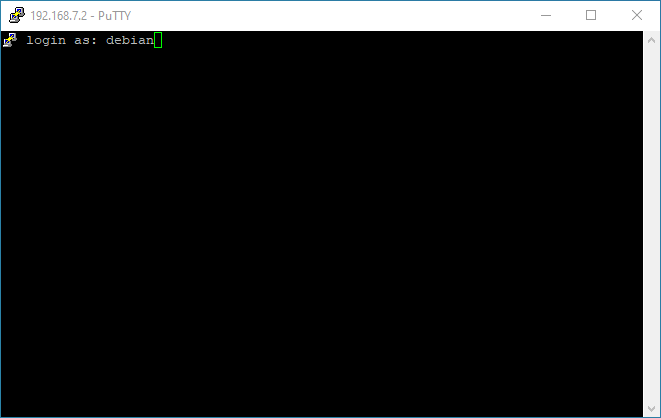
5. Enter temppwd for the password
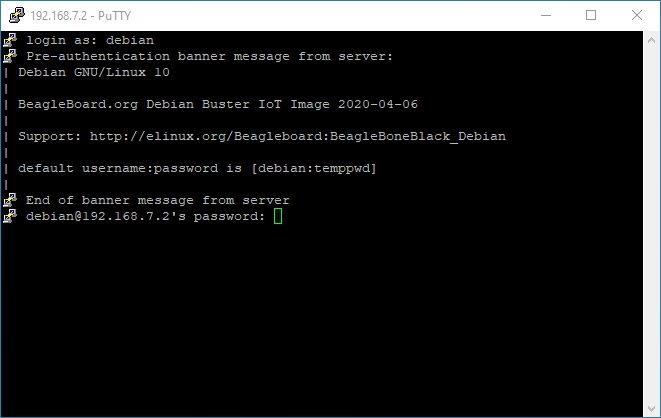
6. Success looks like this:
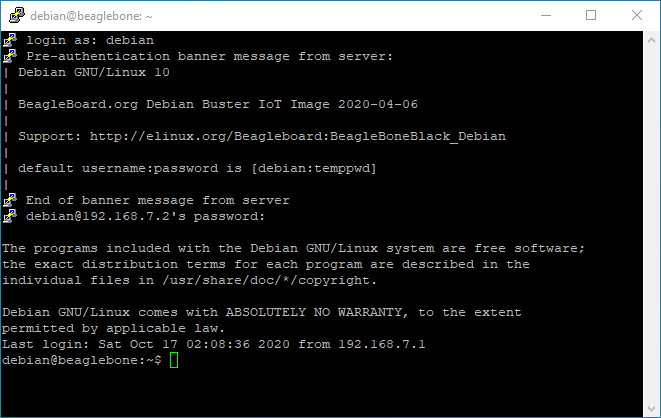
7. Enjoy

